Panasonic LightPen3 Operating Instructions
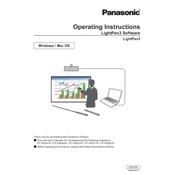
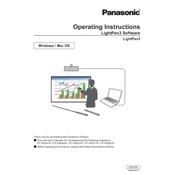
To connect the Panasonic LightPen3, use the provided USB cable to link the LightPen3 to an available USB port on your computer. Ensure the drivers are installed automatically or manually from the Panasonic support site if necessary.
Check the cable connection and ensure the USB port is functional. Restart your computer and calibrate the LightPen3 using the device settings. If issues persist, reinstall the device drivers.
Access the calibration tool from the Panasonic software suite installed on your computer. Follow the on-screen instructions to calibrate the LightPen3 accurately by touching the designated points on your display.
Regularly clean the LightPen3 with a soft, dry cloth to remove dust and smudges. Avoid using harsh chemicals. Inspect the cable for wear and tear to prevent connectivity issues.
Yes, the Panasonic LightPen3 can be configured for use with multiple monitors. Ensure each monitor is calibrated separately, and the software is set to recognize the multi-monitor setup.
Ensure your computer meets the software requirements. Close unnecessary applications to free up system resources, and check for software updates that may improve performance.
Visit the Panasonic support website to download the latest software update. Follow the installation instructions provided to update the LightPen3 software on your computer.
While primarily designed for Panasonic devices, the LightPen3 may function with other compatible systems. Ensure that the necessary drivers can be installed on the non-Panasonic device.
Check device manager for any driver issues. Reinstall the drivers if necessary. Try using a different USB port, and ensure that Windows is fully updated.
Store the LightPen3 in a cool, dry place away from direct sunlight. Use a protective case to prevent damage and avoid tangling the cable.