Panasonic KX-TGP600G, KX-TGP600, KX-TPA60, KX-TPA65 Instructions
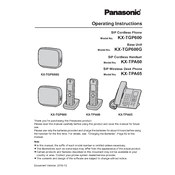
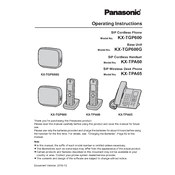
To register a handset, press and hold the "Locator" button on the base unit until the status indicator blinks red. Then, on the handset, go to Menu > Initial Settings > Registration, and select the desired base unit. Follow the on-screen instructions to complete the registration.
First, ensure that the handset is properly registered to the base unit. Check the connection between the base unit and the network. If the problem persists, try resetting the handset and base unit, and check the network settings for any issues.
To perform a factory reset, press and hold the "Locator" button on the base unit for about 5 seconds until the status indicator starts flashing rapidly. Release the button to reset the system to factory settings.
To update the firmware, access the web configuration interface of the base unit by entering its IP address in a web browser. Navigate to the Maintenance section, select Firmware Update, and follow the instructions to upload and install the latest firmware.
The Panasonic KX-TGP600G system typically offers a range of up to 50 meters indoors and up to 300 meters outdoors, depending on the environment and any physical obstructions like walls or metal objects.
To transfer a call, press the "Transfer" button during the call. Enter the extension number to which you want to transfer the call, and then press the "Send" button. Wait for the recipient to answer, and then press "Transfer" again to complete the transfer.
Yes, you can use a headset with the Panasonic KX-TPA65. Plug the headset into the headset jack located on the side of the handset. To activate the headset mode, press the "Headset" button during a call.
To change the ringtone, navigate to Menu > Initial Settings > Ringer Settings on the handset. Select "Ringtone" and choose the desired ringtone from the list. Press "Save" to apply the changes.
First, verify that the network cables are connected securely. Check the LED indicators on the base unit for any error signals. Access the web configuration interface and review the network settings. Restart the base unit and any connected network devices. If issues persist, consult your network administrator.
During a call, use the volume control buttons located on the side of the handset to increase or decrease the volume to your preferred level.