Panasonic KX-HDV230 Operating Instructions
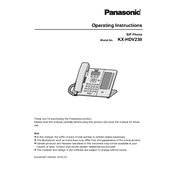
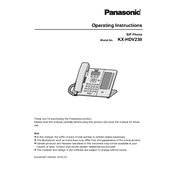
To set up speed dialing, access the phone's menu, select 'Phonebook', and then 'Speed Dial'. Assign numbers to the desired speed dial keys and save your settings.
First, check the power connection and ensure the power adapter is plugged in correctly. If the issue persists, try a different power outlet or adapter to rule out a faulty power source.
Visit the Panasonic support website to download the latest firmware. Access the phone's web interface through your browser, go to 'Maintenance', and select 'Firmware Update' to upload the new firmware.
Yes, press and hold the 'Reset' button on the back of the unit for about 10 seconds until the phone restarts, which will restore factory settings.
To adjust the ringer volume, press the volume button while the phone is idle or during an incoming call until you reach the desired volume level.
Access the voicemail settings through the phone's menu, enter your voicemail number, and follow the prompts to set up your voicemail greeting and PIN.
Ensure all cables are securely connected. Check your network settings to confirm that the phone is registered with the SIP server. Restart the phone if necessary.
During a call, press the 'Conference' button, dial the second party, and then press 'Conference' again to join all parties together.
During an active call, press the 'Transfer' button, dial the desired number, and then press 'Transfer' again to complete the transfer.
Check your internet connection and network settings. Ensure that your network has sufficient bandwidth and low latency. Adjust QoS settings if necessary.