Panasonic K2,Y2 Operating Instructions
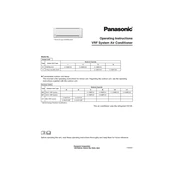
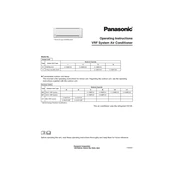
To perform a factory reset on your Panasonic K2, go to Settings > System > Reset Options > Erase all data (factory reset). Confirm your selection to initiate the reset process.
If your Panasonic Y2 is not charging, check the power outlet and the charging cable for any damage. Try using a different charger. If the issue persists, inspect the charging port for debris and clean it carefully.
To connect your Panasonic K2 to a Wi-Fi network, go to Settings > Wi-Fi, turn on Wi-Fi, select your network from the list, and enter the password if prompted.
To update the software on your Panasonic Y2, navigate to Settings > About Phone > System Updates. Check for updates and follow the on-screen instructions to install any available updates.
To improve the battery life of your Panasonic K2, reduce screen brightness, disable background apps, and use battery saver mode. Also, keep the device's software updated for optimal performance.
If your Panasonic Y2 is overheating, ensure that it is not exposed to high temperatures. Close unused apps, avoid intensive tasks, and check for software updates. If overheating persists, contact customer support.
To transfer data to your Panasonic K2, use a data transfer app or the built-in transfer tool during the initial setup. You can also use Bluetooth or a computer to move files manually.
If your Panasonic Y2 screen freezes, perform a soft reset by holding down the power button until the device restarts. If the issue continues, consider a factory reset after backing up your data.
To expand storage on your Panasonic K2, insert a compatible microSD card into the designated slot. You can then move apps and files to the card via the settings menu.
To enable developer options on your Panasonic Y2, go to Settings > About Phone, and tap on the Build Number seven times. Developer options will then appear in the settings menu.