Panasonic FZ-X1 Series Operating Instructions
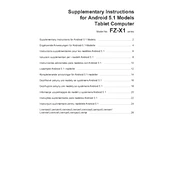
Pages
27
Year
0
Language(s)
 cs
cs
 de
de
 en
en
 fi
fi
 fr
fr
 it
it
 ro
ro
 sk
sk
 sv
sv
 sp
sp
 pl
pl
 pt
pt
Share
of 27
of 27