Panasonic FZ-WEBB11U Operating Instructions
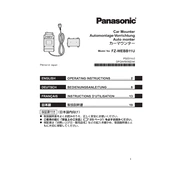
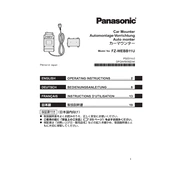
To connect the Panasonic FZ-WEBB11U to a Wi-Fi network, navigate to the settings menu, select 'Network', then choose 'Wi-Fi'. From there, select your desired network and enter the password if required.
If the Panasonic FZ-WEBB11U is not charging, first ensure that the charger and cable are properly connected. Try using a different power outlet or charger. If the issue persists, inspect the charging port for debris or damage.
To perform a factory reset on the Panasonic FZ-WEBB11U, go to 'Settings', select 'System', then 'Reset Options'. Choose 'Erase all data (factory reset)' and confirm your selection.
To update the firmware, go to 'Settings', select 'System', and then 'System Update'. Follow the on-screen instructions to download and install the latest firmware. Ensure the device is connected to Wi-Fi and has sufficient battery life.
To troubleshoot connectivity issues, restart your router and the Panasonic FZ-WEBB11U. Ensure the Wi-Fi is turned on and airplane mode is off. If issues persist, try forgetting the network and reconnecting.
Regularly clean the device with a soft, dry cloth. Avoid exposure to extreme temperatures and moisture. Ensure the device is stored in a protective case when not in use. Regularly check for system updates and install them promptly.
To extend battery life, reduce screen brightness, disable unnecessary background applications, and turn off Wi-Fi and Bluetooth when not in use. Also, consider enabling battery saver mode.
If the screen is unresponsive, try performing a soft reset by holding down the power button until the device restarts. If the problem persists, check for any software updates or consider performing a factory reset.
To back up data, go to 'Settings', select 'System', then 'Backup'. Choose the type of data you want to back up and select a backup destination, such as cloud storage or an external device.
Store the Panasonic FZ-WEBB11U in a cool, dry place away from direct sunlight. Avoid storing it in environments with high humidity or extreme temperatures. Use a protective case to prevent physical damage.