Panasonic FZ-VSTX111U Operating Instructions
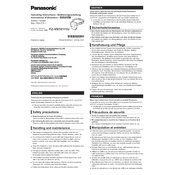
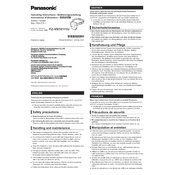
To perform a factory reset on the Panasonic FZ-VSTX111U, hold down the power button for 10 seconds to turn off the device, then press the reset button located beneath the battery cover.
Ensure that the power adapter is properly connected to the device and the outlet. Check for any visible damage to the charging cable. If the issue persists, try using a different power outlet or charger.
Download the latest firmware update from the Panasonic support website. Connect your device to a computer, then follow the on-screen instructions to complete the update process.
To maintain optimal performance, clean the device regularly with a soft, dry cloth, and check for software updates monthly. Inspect the battery and charging ports for any signs of wear or damage every six months.
Go to the settings menu, select 'Wi-Fi', and choose the desired network from the list. Enter the network password if prompted, and tap 'Connect' to establish the connection.
Restart the device by holding the power button until it turns off, then power it on again. If the issue persists, perform a factory reset or contact Panasonic support for further assistance.
Yes, the battery in the Panasonic FZ-VSTX111U is user-replaceable. Ensure the device is powered off, then remove the battery cover to access and replace the battery.
Ensure that the device is not exposed to direct sunlight or excessive heat. Turn off any unnecessary apps or functions and allow the device to cool down. If overheating continues, contact Panasonic support.
Connect the device to your computer using a USB cable. Select 'File Transfer' from the notification menu on the device, then access the device storage from your computer to transfer files.
Restart your router and the device. Ensure the Wi-Fi is enabled on the device and check the network settings. If issues persist, reset the network settings to default or contact your network provider.