Panasonic FZ-VSTN12U Operating Instructions
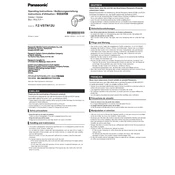
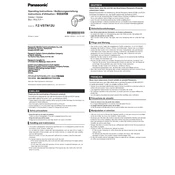
The Panasonic FZ-VSTN12U is a rugged tablet designed for durability and versatility. It features a robust design with military-grade protection, a high-resolution display, long battery life, and advanced connectivity options.
To perform a factory reset, go to Settings > Backup & Reset > Factory Data Reset. Ensure you back up important data before proceeding, as this will erase all data on the device.
First, ensure the battery is charged. Try connecting it to a charger and wait a few minutes before attempting to turn it on. If it still won't turn on, perform a soft reset by holding the power button for 10-15 seconds.
To extend battery life, reduce screen brightness, limit background apps, disable unnecessary connectivity features like Bluetooth and Wi-Fi when not in use, and enable battery saver mode.
Use a soft, lint-free cloth slightly dampened with water or a mild screen cleaner. Avoid using abrasive materials or harsh chemicals. Ensure the device is powered off and unplugged before cleaning.
Go to Settings > Wi-Fi, and toggle the Wi-Fi switch on. Select your desired network from the list and enter the password if prompted.
The Panasonic FZ-VSTN12U typically runs on Windows 10 or Android, depending on the specific model and configuration.
Yes, the Panasonic FZ-VSTN12U is designed to operate in extreme temperatures, typically ranging from -20°C to 60°C (-4°F to 140°F), depending on the model.
To update the software, go to Settings > Update & Security > Windows Update (for Windows) or navigate to System Updates (for Android). Follow the prompts to download and install available updates.
Restart the device first. If the issue persists, ensure the screen is clean and free from dirt or moisture. If still unresponsive, perform a system update or reset to factory settings if necessary.