Panasonic FZ-VSTG142 Series Operating Instructions
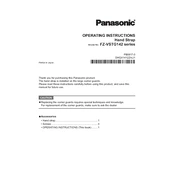
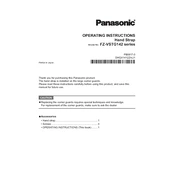
To perform a factory reset on the Panasonic FZ-VSTG142, go to Settings > System > Reset options and select 'Erase all data (factory reset)'. Confirm your selection and follow the on-screen instructions.
First, ensure the device is charged. If not, connect it to a power source using the original charger. If it still doesn't turn on, press and hold the power button for 10 seconds. If the problem persists, seek professional support.
To extend battery life, reduce screen brightness, disable unnecessary background apps, and turn off features like Bluetooth and Wi-Fi when not in use. Consider enabling battery saver mode in the settings.
To update the software, navigate to Settings > System > Software Update. If an update is available, follow the on-screen instructions to download and install it. Ensure your device is connected to Wi-Fi and has sufficient battery charge.
If experiencing Wi-Fi issues, restart your router and device. Ensure airplane mode is off and Wi-Fi is enabled. Forget the network and reconnect by re-entering the password. If problems persist, check with your network provider.
Use a microfiber cloth slightly dampened with water or a screen cleaner to wipe the screen gently. Avoid using paper towels or abrasive materials. Regular cleaning will help maintain screen clarity and responsiveness.
If the touchscreen is unresponsive, try restarting the device. Ensure your hands are clean and dry, and remove any screen protectors that may interfere with touch sensitivity. If the issue continues, seek technical support.
To back up data, go to Settings > System > Backup. You can choose to back up your data to a cloud service or transfer files to an external storage device. Regular backups ensure data safety in case of device failure.
To connect a Bluetooth device, go to Settings > Connected devices > Bluetooth. Turn on Bluetooth and select the desired device from the list. Follow any additional pairing instructions that appear.
To optimize performance, regularly clear cache files, uninstall unused apps, and keep the software updated. Consider performing a soft reset if the device slows down. Avoid running too many apps simultaneously.