Panasonic FZ-VRFG211 Series Operating Instructions
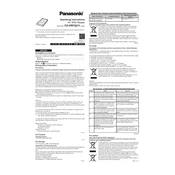
Pages
8
Year
2021
Language(s)
 cs
cs
 de
de
 en
en
 fi
fi
 fr
fr
 hu
hu
 it
it
 ja
ja
 sl
sl
 sv
sv
 sp
sp
 zh
zh
 pl
pl
Share
of 8
of 8