Panasonic FZ-VPFM11U Operating Instructions
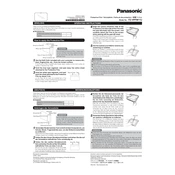
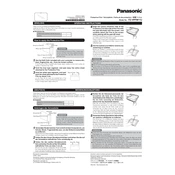
To clean the screen, use a soft, lint-free cloth slightly dampened with water. Gently wipe the screen in a circular motion, avoiding excessive pressure or use of chemical cleaners.
If the touchscreen is unresponsive, first try to restart the device. If the problem persists, check for any software updates. Ensure your hands are clean and dry, and the screen is free of dirt and oil.
To improve battery life, reduce screen brightness, turn off unused apps and connectivity features like Wi-Fi and Bluetooth, and ensure the device is not exposed to extreme temperatures.
To update the firmware, go to Settings > System > System Update. Follow the on-screen instructions to download and install any available updates. Ensure the device is connected to a power source during the update.
Yes, the Panasonic FZ-VPFM11U is compatible with capacitive styluses designed for touchscreen devices. Ensure the stylus is clean and in good condition to avoid screen damage.
To reset to factory settings, navigate to Settings > Backup & Reset > Factory Data Reset. Confirm the reset, and the device will erase all data and return to its original configuration. Ensure you back up important data before proceeding.
If the device overheats, turn it off and let it cool down in a shaded area. Avoid direct sunlight and high temperature environments. Check for any resource-intensive apps running in the background.
To calibrate the touchscreen, go to Settings > Display > Touch Calibration. Follow the on-screen instructions to complete the calibration process for improved touch accuracy.
Store the device in a cool, dry place away from direct sunlight and extreme temperatures. Use a protective case and ensure the device is turned off or in sleep mode to conserve battery.
To connect to a wireless network, go to Settings > Wi-Fi, and ensure Wi-Fi is turned on. Select the desired network from the list, enter the password if prompted, and connect.