Panasonic FZ-VPF Series Operating Instructions
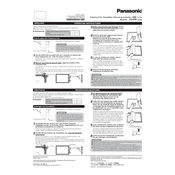
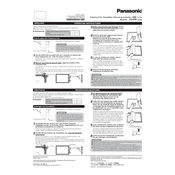
The Panasonic FZ-VPF Series is known for its rugged design, long battery life, and sunlight-readable display, making it ideal for field work and outdoor use. It also includes advanced connectivity options and a user-friendly interface.
To perform a factory reset on your Panasonic FZ-VPF tablet, go to Settings > Backup & Reset > Factory Data Reset. Ensure you back up your data as this will erase all information on the device.
Check if airplane mode is off, ensure Wi-Fi/Bluetooth is enabled, restart the device, and verify network settings. If issues persist, resetting network settings might help.
Turn off the device and remove the back cover. Locate the battery release latch, slide it to unlock, and carefully remove the battery. Insert the new battery, ensuring it clicks into place, and replace the back cover.
Regularly clean the device with a soft, dry cloth, avoid exposure to extreme temperatures, and update software when prompted. Use protective cases to prevent physical damage.
Go to Settings > About Device > Software Update, and follow the on-screen instructions to download and install any available updates. A stable internet connection is recommended.
Ensure the battery is charged, try a different power source or cable, and perform a hard reset by holding the power button for 10-15 seconds. If the issue persists, contact Panasonic support.
Yes, accessories such as rugged cases, docking stations, and styluses can enhance the durability and functionality of the Panasonic FZ-VPF Series devices.
It is recommended to use only Panasonic-approved chargers to ensure the device's safety and optimal performance. Third-party chargers may not provide the correct voltage or current.
To calibrate the touchscreen, go to Settings > Display > Touchscreen Calibration, and follow the on-screen prompts to complete the process.