Panasonic FZ-VNF551 Operating Instructions
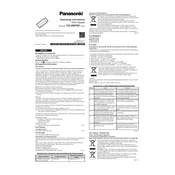
Pages
8
Year
2021
Language(s)
 cs
cs
 de
de
 en
en
 fi
fi
 fr
fr
 hu
hu
 it
it
 ja
ja
 ko
ko
 ru
ru
 sl
sl
 sv
sv
 uk
uk
 kk
kk
 sp
sp
 zh
zh
 pl
pl
Share
of 8
of 8