Panasonic FZ-VLNG211 Series Operating Instructions
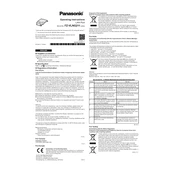
Pages
8
Year
2021
Language(s)
 cs
cs
 de
de
 en
en
 fi
fi
 fr
fr
 hu
hu
 it
it
 ja
ja
 sl
sl
 sv
sv
 sp
sp
 pl
pl
Share
of 8
of 8