Panasonic FZ-VGT551 Operating Instructions
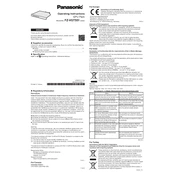
Pages
8
Year
2020
Language(s)
 cs
cs
 de
de
 en
en
 fi
fi
 fr
fr
 hu
hu
 it
it
 ja
ja
 ko
ko
 ru
ru
 sl
sl
 sv
sv
 uk
uk
 kk
kk
 sp
sp
 zh
zh
 pl
pl
Share
of 8
of 8