Panasonic FZ-VGGX111U Operating Instructions
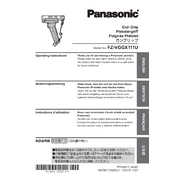
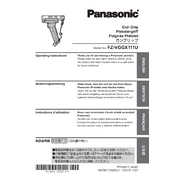
To install the screen protector for the Panasonic FZ-VGGX111U, first clean the screen with the provided microfiber cloth. Carefully align the protector with the edges of the screen and slowly lower it onto the display, pressing gently to avoid air bubbles.
If the touchscreen is unresponsive, restart the device first. If the issue persists, ensure that the screen is clean and free from moisture. If necessary, recalibrate the touchscreen via the settings menu.
To replace the battery, turn off the device and remove the back cover. Unscrew the battery compartment and gently disconnect the battery connector. Replace with a new battery and reassemble.
Use a soft, lint-free cloth slightly dampened with water or a screen cleaning solution. Avoid using strong chemicals or abrasive materials that can damage the screen or casing.
To improve battery life, reduce screen brightness, disable unnecessary background apps, and enable power-saving modes. Regularly update the device firmware for optimal performance.
Check if the battery is charged. Connect the device to a charger and try turning it on after a few minutes. If it still won't turn on, perform a hard reset by holding the power button for 10 seconds.
Access the settings menu and select 'Wi-Fi'. Choose your network from the list and enter the password when prompted. Ensure that the Wi-Fi toggle is switched on.
Yes, the Panasonic FZ-VGGX111U is designed to withstand extreme temperatures and is ruggedized for outdoor use. However, always refer to the manufacturer's guidelines for specific temperature ranges.
Ensure the device is not exposed to direct sunlight or high ambient temperatures. Close unnecessary apps and processes. If overheating continues, let the device cool down before further use.
To perform a factory reset, go to 'Settings', select 'Backup & Reset', and choose 'Factory Data Reset'. Confirm the action. This will erase all data, so ensure important files are backed up beforehand.