Panasonic FZ-VGGT11 Operating Instructions
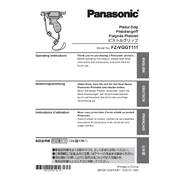
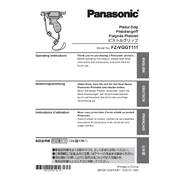
To perform a factory reset, navigate to Settings > System > Reset options. Select 'Erase all data (factory reset)' and confirm your selection to reset the device.
First, try cleaning the screen with a soft, dry cloth. If the issue persists, restart the device. If it remains unresponsive, perform a factory reset or contact Panasonic support.
To extend battery life, reduce screen brightness, disable unnecessary apps and background processes, and turn off wireless connectivity when not in use. Regularly update your software for optimal performance.
Yes, the Panasonic FZ-VGGT11 supports the use of a stylus. Ensure your stylus is compatible and follow the device's user manual for proper usage.
To update firmware, connect your device to a stable Wi-Fi network, go to Settings > System > Advanced > System update, and follow the on-screen instructions to check for and install updates.
Use a soft, lint-free cloth slightly dampened with water to wipe the screen and exterior. Avoid using harsh chemicals, and ensure the device is powered off during cleaning.
Ensure Wi-Fi is enabled on your device, and that you are within range of the network. Restart your device and router. If the problem persists, check for software updates or reset network settings.
Enable a strong password, pattern, or biometric security feature like fingerprint recognition. Regularly update your device and install security patches. Consider using encryption for sensitive data.
Ensure the device is not exposed to direct sunlight or heat sources. Close unused apps and processes. If it continues to overheat, turn it off and allow it to cool before further use.
Use the Panasonic Data Transfer tool or a third-party app to transfer data. Ensure both devices are connected to the same Wi-Fi network and follow the app's instructions to complete the transfer.