Panasonic FZ-VFP551 Series Operating Instructions
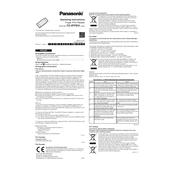
Pages
8
Year
2021
Language(s)
 cs
cs
 de
de
 en
en
 fi
fi
 fr
fr
 hu
hu
 it
it
 ja
ja
 ko
ko
 ru
ru
 sl
sl
 sv
sv
 uk
uk
 kk
kk
 sp
sp
 zh
zh
 pl
pl
Share
of 8
of 8