Panasonic FZ-VEH1T1AA Operating Instructions
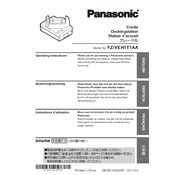
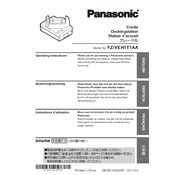
To install the Panasonic FZ-VEH1T1AA, ensure the mounting bracket is securely attached to the vehicle dashboard. Connect the docking station to the vehicle's power supply using the provided cable, and attach the Panasonic Toughbook to the docking station.
First, check all cable connections between the docking station and the Toughbook. Ensure that the docking station is properly powered. Verify that the Toughbook's drivers are up to date. If issues persist, consult the user manual for additional troubleshooting steps.
To clean the docking station, disconnect it from power and use a soft, dry cloth to wipe the exterior surfaces. Avoid using harsh chemicals or water. Regularly inspect the connectors for dust or debris and clean with compressed air if necessary.
Ensure the docking station is connected to the vehicle's power supply and that the vehicle's ignition is on. Check the power cable for any damage and confirm it's securely connected. If the issue persists, try using a different power outlet or have the power system inspected by a professional.
The FZ-VEH1T1AA is specifically designed for Panasonic Toughbooks. Using other devices is not recommended as they may not fit securely or function properly in the docking station.
Firmware updates for the FZ-VEH1T1AA are typically provided by Panasonic. Check their official support website for any available updates and follow the provided instructions to install them.
Ensure the Toughbook is aligned properly with the docking station connectors. Gently press down until you hear a click, indicating it is securely locked in place. Always double-check by attempting to gently lift the Toughbook to make sure it does not come loose.
Check the connections of the peripherals to the docking station. Ensure the Toughbook's drivers are up to date and that the peripherals are compatible with the Toughbook. If problems persist, try resetting the docking station by disconnecting and reconnecting the power.
Signs that the docking station might need repair include intermittent power supply to the Toughbook, inability to secure the Toughbook properly, physical damage to the connectors, or unusual noises coming from the docking station.
To maximize the lifespan, regularly clean the docking station and check for any wear or damage. Avoid exposing it to extreme temperatures and ensure that it is always securely mounted in the vehicle to prevent physical stress.