Panasonic FZ-VEH1L1AA Operating Instructions
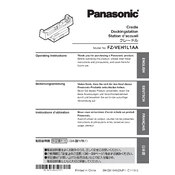
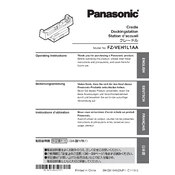
The Panasonic FZ-VEH1L1AA features a robust design suitable for vehicle mounting, offering durability, connectivity options, and ease of use in mobile environments.
To install the Panasonic FZ-VEH1L1AA, follow the vehicle mounting instructions provided in the user manual, ensuring secure attachment and proper electrical connections.
Check the power connections, verify the vehicle's power source, and ensure the device's power button is functioning. If issues persist, consult the technical support team.
Regularly update the device's firmware, ensure proper ventilation, and perform routine maintenance checks to keep the device running optimally.
Restart the device, clean the screen, and check for any physical damage. If the issue continues, recalibrate the touch screen or contact support.
Access the device's settings menu, select 'Network', choose the desired wireless network, and enter the security credentials to connect.
Regularly clean the device, check for software updates, inspect mounting hardware, and verify all connections are secure for optimal performance.
To reset the device, navigate to the settings menu, find the 'Factory Reset' option, and follow the on-screen instructions to complete the process.
Visit the Panasonic support website, download the latest firmware, and follow the provided instructions to update the device via USB or network connection.
Ensure the device is in a well-ventilated area, check for obstructions around the cooling vents, and reduce the workload if overheating persists.