Panasonic FZ-VEBX121 Operating Instructions
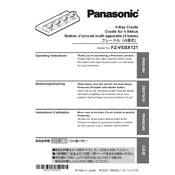
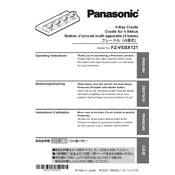
To connect the FZ-VEBX121, ensure your device is powered off. Align the connector on the docking station with the port on your device and gently press down until it clicks into place. Power on your device to establish the connection.
First, ensure the power adapter is securely connected to the docking station and plugged into a working outlet. Check for any debris in the connectors and try reseating the device. If the problem persists, test the power adapter with another device or replace it.
The FZ-VEBX121 is designed specifically for certain Panasonic models. Refer to the compatibility list in your user manual to ensure your device is supported. Using it with unsupported devices may cause damage or improper functionality.
To clean the docking station, disconnect it from the power source and your device. Use a soft, dry cloth to wipe down the surface. For stubborn dirt, lightly dampen the cloth with water. Avoid using harsh chemicals or excessive moisture.
The docking station should have LED indicators showing power and charging status. A steady light typically indicates normal operation, while a blinking light may indicate a connection issue. Consult the manual for specific LED behaviors.
Firmware updates for the FZ-VEBX121 are performed through the connected device. Check the manufacturer's website for any available updates and follow their instructions to ensure your docking station’s firmware is current.
The FZ-VEBX121 requires a compatible power adapter with an output that matches the specifications provided in the user manual. Ensure that you use only the recommended power sources to prevent damage.
The FZ-VEBX121 supports multiple monitor connections if your device and the docking station both support this feature. Check your device specifications and the docking station manual for setup instructions.
First, ensure that all connections are secure and that your device drivers are up to date. Restart your device and attempt reconnection. If issues persist, try connecting to another compatible device to rule out hardware failure.
To safely disconnect your device, first ensure that no data transfers are in progress. Power down your device, gently press the release button or mechanism on the docking station, and lift your device away from the dock.