Panasonic FZ-VEBN141 Operating Instructions
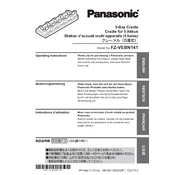
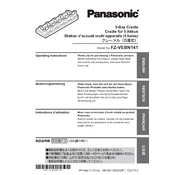
To connect the Panasonic FZ-VEBN141 to your Toughbook, align the docking connectors and press down firmly until you hear a click, indicating a secure connection. Ensure the device is powered off during this process.
Check that the power adapter is properly connected to the docking station. Verify that the Toughbook is seated correctly in the dock. If the problem persists, try a different power outlet or adapter to rule out power issues.
Ensure that the monitor is powered on and the correct input source is selected. Check the cable connections between the dock and the monitor. Try a different cable or monitor to determine if the issue is with the equipment.
The Panasonic FZ-VEBN141 does not typically require firmware updates. However, check Panasonic's official support website for any firmware updates or instructions specific to your docking station model.
Regularly clean the connectors and ports with a soft, dry cloth to prevent dust accumulation. Ensure the docking station is kept in a cool, dry place to avoid overheating and moisture damage.
The FZ-VEBN141 is specifically designed for Panasonic Toughbooks. Compatibility with non-Panasonic devices is not guaranteed and may lead to connectivity issues or hardware damage.
To safely remove your Toughbook, first ensure all operations are saved and closed. Press the release button on the docking station and gently lift the Toughbook away from the dock.
Check if the USB ports are enabled in your Toughbook's BIOS settings. Test the ports with different USB devices to rule out device-specific issues. If the problem persists, contact Panasonic support for further assistance.
Use a compatible security cable lock and attach it to the Kensington lock slot on the docking station. This will help secure the dock to a stationary object and deter theft.
When the FZ-VEBN141 is functioning correctly, the connected Toughbook should charge, and any connected peripherals should be operational. Indicators such as LED lights on the dock may also signal proper operation.