Panasonic FZ-VEBN111 Operating Instructions
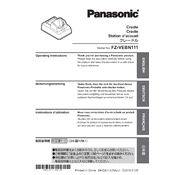
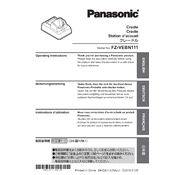
To install the Panasonic FZ-VEBN111 docking station, connect it to a power source using the provided AC adapter, and then place your compatible Panasonic Toughbook onto the docking station, ensuring it clicks securely into place.
First, ensure that the docking station is properly connected to a power source. Check all connections for any issues. If the problem persists, try using a different AC adapter or power outlet. If none of these solutions work, contact Panasonic support for further assistance.
Yes, the Panasonic FZ-VEBN111 docking station supports external display connections through its HDMI and VGA ports. Simply connect your external monitor using the appropriate cable.
To perform a firmware update, visit the Panasonic official website, download the latest firmware for the FZ-VEBN111, and follow the provided instructions to update the docking station. Ensure your device is securely docked and connected during the update process.
Check the connection between the docking station and your device, ensuring it's secure. Restart the device and verify that the USB drivers are correctly installed. If the issue persists, try connecting the USB devices to different ports or contact support.
The Panasonic FZ-VEBN111 docking station is designed for specific Panasonic Toughbook models. Check the compatibility list on the Panasonic website or the product documentation to ensure your model is supported.
To clean the docking station, unplug all cables and use a soft, dry cloth to wipe the surfaces. Avoid using liquids or harsh cleaning agents. Regularly inspect the connectors for dust and debris to ensure optimal performance.
The Panasonic FZ-VEBN111 docking station is primarily designed for use with compatible Panasonic Toughbook models. Check the specifications to see if it supports charging other USB-powered devices.
The Panasonic FZ-VEBN111 docking station typically includes Ethernet ports for wired network connectivity, in addition to supporting Wi-Fi through the connected Toughbook device.
Ensure that the audio settings on your Toughbook are correctly configured to use the docking station's audio output. Check cable connections and try using a different audio cable if necessary. Restart your device and update audio drivers if the issue continues.