Panasonic FZ-VEBG11AU Operating Instructions
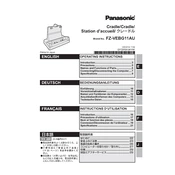
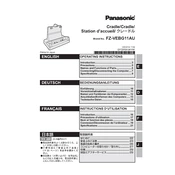
To connect the Panasonic FZ-VEBG11AU to your Toughbook, align the docking connector on the bottom of the Toughbook with the connector on the docking station. Press down firmly until you hear a click, indicating a secure connection.
Ensure that the docking station is properly connected to a power source. Check the power cable and adapter for any signs of damage. If the issue persists, try docking the Toughbook again, ensuring a secure connection.
The FZ-VEBG11AU is designed for compatibility with specific Panasonic Toughbook models. Check the product specifications or contact Panasonic support to confirm compatibility with your model.
Clean the connectors regularly with a soft, dry cloth to prevent dust buildup. Avoid using liquids or abrasive materials. Periodically inspect the docking station for any signs of wear or damage.
The FZ-VEBG11AU docking station typically includes USB ports, an Ethernet port, a serial port, and video output options such as HDMI or VGA, depending on the model. Refer to the user manual for a detailed list of available ports.
First, ensure all cables are securely connected. Check for software updates on your Toughbook that might address connectivity issues. If problems persist, try restarting both the Toughbook and the docking station.
Yes, it is generally safe to leave the Toughbook docked overnight. However, ensure that the docking station is placed in a dry, cool environment to prevent overheating or moisture damage.
Check the Panasonic support website for any available firmware updates for the FZ-VEBG11AU. Follow the provided instructions carefully to ensure a successful update process.
The FZ-VEBG11AU is primarily designed for desktop use. For vehicle applications, consider using a vehicle-specific docking solution that meets the required safety and durability standards.
Ensure that the Toughbook is properly aligned and securely docked. Check for any debris or damage on the connectors. Restart both the docking station and the Toughbook. If the problem continues, consult Panasonic support.