Panasonic FZ-VCN55 Series Operating Instructions
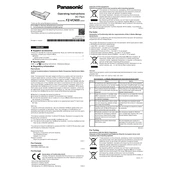
Pages
8
Year
2020
Language(s)
 cs
cs
 de
de
 en
en
 fi
fi
 fr
fr
 hu
hu
 it
it
 ja
ja
 ru
ru
 sl
sl
 sv
sv
 uk
uk
 kk
kk
 sp
sp
 zh
zh
 pl
pl
Share
of 8
of 8