Panasonic FZ-VCBN121 Operating Instructions
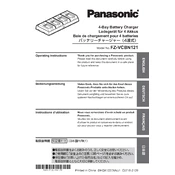
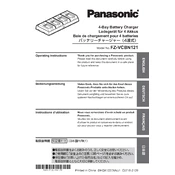
To install the Panasonic FZ-VCBN121, ensure that the device is placed on a stable surface. Connect all necessary cables according to the user manual, and secure any mounting brackets if applicable. Power on the device and follow the setup instructions displayed on the screen.
First, check if the power cable is securely connected to both the device and the power outlet. Ensure that the outlet is functioning by testing it with another device. If the problem persists, try performing a reset by unplugging the power cable, waiting 30 seconds, and then plugging it back in.
To clean the Panasonic FZ-VCBN121, unplug it from the power source and use a soft, dry cloth to wipe the exterior surfaces. Avoid using harsh chemicals or abrasive materials. Regularly check vents for dust accumulation and clear them using compressed air if necessary.
Ensure that the device is placed in a well-ventilated area and that vents are not obstructed. Check for dust buildup and clean as necessary. If overheating continues, consider relocating the device to a cooler environment or using additional cooling solutions.
To update the firmware, visit the official Panasonic website and download the latest firmware for the FZ-VCBN121 model. Follow the instructions provided with the firmware file, typically involving transferring the file to the device and initiating the update process via the settings menu.
Ensure that the Wi-Fi network credentials are entered correctly. Restart both the device and the Wi-Fi router. Check for any firmware updates that might resolve connectivity issues. Also, verify that there are no network restrictions preventing the device from connecting.
To reset the Panasonic FZ-VCBN121 to factory settings, navigate to the settings menu and select the 'Reset' option. Confirm the action when prompted. Note that this will erase all personalized settings and data, so backup important information beforehand.
Refer to the user manual to identify the meaning of the specific error code. Follow any recommended troubleshooting steps. If the issue persists, contact Panasonic customer support for further assistance.
While third-party accessories may be compatible, it is recommended to use Panasonic-approved accessories to ensure proper functionality and to avoid voiding the warranty. Verify compatibility before purchasing any third-party products.
Ensure that the audio settings are configured correctly in the settings menu. Consider connecting external speakers or headphones for enhanced sound quality. Regularly check for firmware updates that might improve audio performance.