Panasonic FZ-VCBN11 Operating Instructions
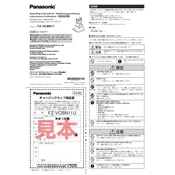
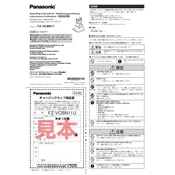
To replace the battery in the Panasonic FZ-VCBN11, first turn off the device and remove any cables connected to it. Open the battery compartment, remove the old battery, and insert a new one, ensuring it is properly aligned with the terminals. Close the compartment securely before powering on the device.
If the device does not power on, check if the battery is properly installed and charged. Try connecting the device to a power source using the AC adapter. If it still does not turn on, perform a reset by holding the power button for 10 seconds. If the problem persists, consult the user manual or contact Panasonic support.
The Panasonic FZ-VCBN11 is designed to operate within a specific temperature range, typically from -20°C to 60°C. Using the device outside of this range may lead to malfunction or damage. Always refer to the user manual for the recommended operating conditions.
To update the software, connect the Panasonic FZ-VCBN11 to a Wi-Fi network. Navigate to the settings menu, select 'Software Update,' and follow the on-screen instructions to download and install the latest updates. Ensure your device is sufficiently charged or connected to a power source during this process.
Regular maintenance for the Panasonic FZ-VCBN11 includes cleaning the exterior with a soft, dry cloth, ensuring ports and connectors are free of dust, and periodically checking the battery for charge levels and wear. Additionally, ensure that the device's software is up-to-date to maintain optimal performance.
To improve battery life, adjust screen brightness to a lower setting, disable unnecessary wireless connections like Bluetooth or Wi-Fi when not in use, and close unused applications running in the background. Regularly calibrating the battery by fully charging and then completely discharging it can also help maintain battery health.
If the screen is unresponsive, try restarting the device. Press and hold the power button until the device turns off, then power it back on. If the issue persists, perform a factory reset after backing up your data. If the problem continues, it may require professional repair.
To connect to a Bluetooth device, ensure Bluetooth is enabled on the Panasonic FZ-VCBN11 by going to 'Settings' > 'Bluetooth' and turning it on. Make sure the Bluetooth device is in pairing mode, then select it from the list of available devices on the FZ-VCBN11 to establish a connection.
Yes, the Panasonic FZ-VCBN11 supports storage expansion via a microSD card. Locate the microSD card slot, insert a compatible card, and follow the on-screen prompts to format and use the card for additional storage.
First, check the charging cable and adapter for damage. Try using a different power outlet or cable if possible. Ensure the charging port is clean and free of debris. If the device still does not charge, perform a soft reset. Persistent issues may require contacting Panasonic support for further assistance.