Panasonic FZ-N1 Series Operating Instructions
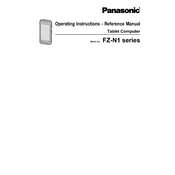
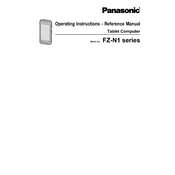
To perform a factory reset on the Panasonic FZ-N1, go to Settings > Backup & reset > Factory data reset. Confirm your selection, and the device will reset to its original factory settings. Ensure to back up any important data before proceeding.
First, ensure the charging cable and adapter are functioning correctly by testing them with another device. Check the charging port for any debris or damage. If the issue persists, try replacing the battery or contact Panasonic support for assistance.
To connect to a Wi-Fi network, go to Settings > Wi-Fi. Turn on Wi-Fi, select your network from the list, enter the password if required, and tap Connect. Ensure the Wi-Fi network is within range and functioning properly.
Regular maintenance includes keeping the device clean, updating software, and checking for firmware updates. Use a soft, dry cloth for cleaning, and avoid exposing the device to extreme temperatures or moisture.
To update the software, go to Settings > About phone > System updates. Follow the prompts to download and install any available updates. Ensure your device is connected to Wi-Fi and has sufficient battery charge before updating.
A slow device can be caused by insufficient storage or too many background processes. Free up space by deleting unused apps and files, and close unnecessary apps running in the background. Restart the device to refresh its performance.
To enable the barcode scanner, ensure the appropriate application is installed. Open the app, navigate to scanner settings, and enable the scanner. Refer to the user manual for specific instructions related to your application.
If the touchscreen is unresponsive, try restarting the device. If the issue persists, check for any screen damage or debris. Consider performing a factory reset or contacting Panasonic support if the problem continues.
The Panasonic FZ-N1 is designed to withstand harsh environments, including extreme temperatures, dust, and water exposure. However, it's best to consult the user manual for specific temperature and environmental guidelines to ensure optimal performance.
To replace the battery, power off the device, remove the back cover, and take out the existing battery. Insert the new battery, ensuring it is properly aligned, and replace the back cover. Power on the device and check the battery status.