Panasonic FZ-BAZ19 Series Operating Instructions
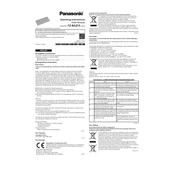
Pages
6
Year
2020
Language(s)
 cs
cs
 de
de
 en
en
 fi
fi
 fr
fr
 hu
hu
 it
it
 ja
ja
 ru
ru
 sl
sl
 sv
sv
 uk
uk
 kk
kk
 sp
sp
 pl
pl
Share
of 6
of 6