Panasonic FZ-AAE184E1 Operating Instructions
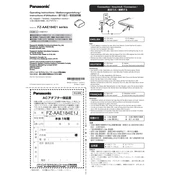
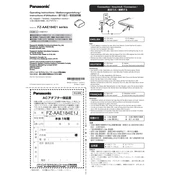
To reset the Panasonic FZ-AAE184E1 to factory settings, press and hold the reset button located on the device for 10 seconds until the LED indicator blinks. Release the button and wait for the device to reboot.
Ensure the power cable is securely connected to both the device and the power outlet. Check the outlet by connecting another device to verify it's working. If the device still does not power on, try using a different power cable.
Visit the Panasonic support website and download the latest firmware for the FZ-AAE184E1. Transfer the firmware file to a USB drive, insert it into the device, and follow the on-screen instructions to complete the update process.
To clean the device, use a soft, dry cloth to wipe the exterior surfaces. Avoid using liquid cleaners or spraying any substance directly onto the device. For stubborn dirt, slightly dampen the cloth with water.
First, ensure the device is within range of your network. Restart both the device and your router. Check if the network credentials are correct and update the firmware if necessary. If problems persist, reset the device to factory settings.
Ensure the device is placed in a well-ventilated area and not in direct sunlight. Remove any obstructions blocking the vents. If the issue continues, power off the device and allow it to cool before restarting.
Access the device's settings menu and select 'Network Settings'. Choose 'Wireless' and scan for available networks. Select your network from the list and enter the password to connect.
The Panasonic FZ-AAE184E1 is designed for indoor use. If outdoor use is necessary, ensure it is protected from weather elements such as rain and direct sunlight to prevent damage.
Regularly clean the device to prevent dust buildup, ensure it is placed in a cool and dry environment, and keep the firmware updated. Avoid dropping or exposing the device to extreme conditions.
Ensure the device is running the latest firmware, minimize the number of connected devices to reduce load, and regularly restart the device to clear temporary caches and enhance performance.