Panasonic FZ-A2 Operating Instructions
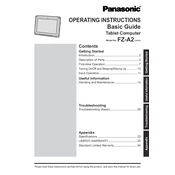
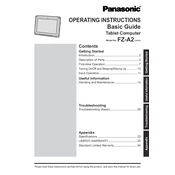
To perform a factory reset on your Panasonic FZ-A2, navigate to Settings > Backup & Reset > Factory Data Reset. Confirm your selection, and the device will reset to its original factory settings.
If your Panasonic FZ-A2 won't turn on, ensure the device is charged by connecting it to a power source. If it still doesn’t turn on, try a hard reset by pressing and holding the power button for about 10 seconds.
To extend the battery life of your Panasonic FZ-A2, reduce screen brightness, disable Bluetooth and Wi-Fi when not in use, and close background applications. Consider using battery saver mode for longer life.
Clean the screen of your Panasonic FZ-A2 using a microfiber cloth. Gently wipe the screen in a circular motion to remove fingerprints and smudges. Avoid using chemical cleaners or water directly on the screen.
To update the software on your Panasonic FZ-A2, go to Settings > About Tablet > System Updates. Check for updates and follow the prompts to download and install the latest software version.
Yes, the Panasonic FZ-A2 is compatible with capacitive styluses. For best results, use a stylus specifically designed for capacitive touchscreens.
To connect your Panasonic FZ-A2 to a Wi-Fi network, go to Settings > Wi-Fi. Turn on Wi-Fi, select your preferred network from the list, and enter the password if required.
If your Panasonic FZ-A2 is running slow, try clearing cached data from Settings > Storage. Uninstall unused apps and restart the device to free up memory and improve performance.
To take a screenshot on your Panasonic FZ-A2, press and hold the power button and volume down button simultaneously until you see a confirmation on the screen.
To back up data on your Panasonic FZ-A2, go to Settings > Backup & Reset. Enable 'Back up my data' to back up your settings and app data to Google servers.