Panasonic ET-WML100U Operating Instructions
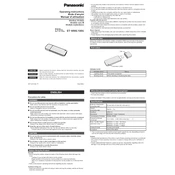
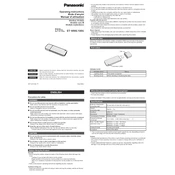
To connect the Panasonic ET-WML100U to a projector, insert the device into the USB port on the projector, and follow the on-screen instructions to configure the wireless connection settings. Ensure that the projector is compatible with the ET-WML100U model.
If the ET-WML100U is not detected, ensure it is properly inserted into the USB port. Check the projector’s compatibility and firmware version, and update if necessary. Restart both the projector and the device, and try connecting again.
Yes, the ET-WML100U supports multiple connections. Ensure that all devices are connected to the same wireless network and follow the user manual for steps on configuring multiple device access.
To update the firmware, download the latest version from Panasonic’s official website. Connect the ET-WML100U to your computer, run the update utility provided in the download package, and follow the instructions.
To boost the wireless signal, place the projector closer to the wireless router or access point. Minimize interference by keeping the device away from obstacles and other electronic devices that may cause disruption.
The ET-WML100U supports a variety of file formats including JPEG, PDF, PowerPoint, and Word documents. Refer to the user manual for a complete list of supported file types.
To perform a factory reset, access the device settings through the projector’s interface, select the 'Reset' option, and follow the on-screen prompts. This will restore the device to its original factory settings.
If the device frequently disconnects, ensure that the firmware is up to date. Check the network stability and try using a different wireless channel on your router to reduce interference.
Yes, the ET-WML100U is compatible with Mac computers. Ensure you have the necessary drivers installed from Panasonic's website and that your Mac is connected to the same network as the projector.
To secure the wireless connection, access the security settings through the projector’s interface. Enable WPA2 encryption and set a strong password. Regularly update your security settings to maintain protection.