Panasonic ET-SWA100 Operating Instructions
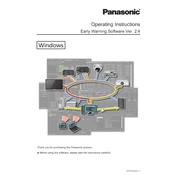
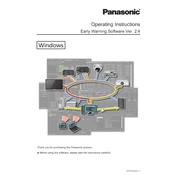
To install the Panasonic ET-SWA100 software, first ensure your computer meets the minimum system requirements. Then, insert the installation CD or download the installer from the official Panasonic website. Follow the on-screen instructions to complete the installation process.
If the Panasonic ET-SWA100 is not detecting the projector, ensure all cables are securely connected. Check that the projector is powered on and within the network range. You may also need to update the software or firmware to the latest version available.
To connect the Panasonic ET-SWA100 to a wireless network, access the network settings in the software interface. Select 'Wireless Setup', choose your network, and enter the password when prompted. Ensure the Wi-Fi signal is strong for a stable connection.
To update the firmware, download the latest firmware version from the Panasonic support website. Open the ET-SWA100 software, navigate to 'Firmware Update', and follow the instructions to upload and install the new firmware. Ensure the device remains powered during the update.
To perform a factory reset, go to the 'Settings' menu in the ET-SWA100 software. Select 'Factory Reset' and confirm your choice. Note that this will erase all custom settings and restore the device to default configurations.
Yes, the Panasonic ET-SWA100 is designed to manage multiple projectors simultaneously. Ensure each projector is connected to the network and recognized by the software. You can then control and monitor multiple devices from a single interface.
To schedule maintenance, open the ET-SWA100 software and navigate to the 'Maintenance Schedule' section. Select the projector you wish to schedule maintenance for and set the desired dates and tasks. Save the schedule to automate reminders and alerts.
If the software crashes, try restarting your computer and reopening the software. Ensure your operating system and software are updated to the latest versions. If issues persist, reinstall the software or contact Panasonic support for assistance.
To back up settings, open the ET-SWA100 software and go to the 'Backup and Restore' section. Choose 'Backup', select the configurations you wish to save, and follow the prompts to store the backup file on your computer or an external drive.
If you forget your login credentials, try the default username and password provided in the user manual. If that does not work, you may need to reset the software to factory settings or contact Panasonic support for password recovery assistance.