Panasonic ET-MDNHM10 Operating Instructions
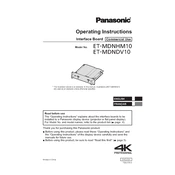
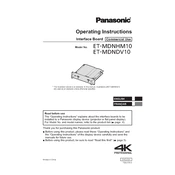
To connect the Panasonic ET-MDNHM10 to a projector, use the HDMI output port on the device. Connect an HDMI cable from the ET-MDNHM10's HDMI output to the HDMI input on your projector. Ensure both devices are powered on and select the correct HDMI input on the projector.
If the Panasonic ET-MDNHM10 is not powering on, check the power cable and ensure it is securely connected to the device and a functioning power outlet. Verify that the power button is pressed properly. If the problem persists, try a different power outlet or cable.
To update the firmware on the Panasonic ET-MDNHM10, download the latest firmware from Panasonic's official website. Transfer the firmware file to a USB drive and insert it into the USB port on the device. Follow the on-screen instructions to complete the update process.
The Panasonic ET-MDNHM10 can accept various input types, including HDMI, DisplayPort, and VGA. It is compatible with multiple video standards, ensuring flexibility in connecting different devices.
To perform a factory reset on the Panasonic ET-MDNHM10, access the settings menu and navigate to the 'Reset' option. Follow the on-screen prompts to confirm and initiate the factory reset process.
If the image quality is poor, check the cable connections and ensure they are secure. Verify the resolution settings on both the ET-MDNHM10 and the connected display device. Adjust the settings as needed for optimal quality.
Yes, the Panasonic ET-MDNHM10 can be connected to a wireless network. Ensure the device's wireless functionality is enabled and connect to the desired network via the network settings menu.
To clean the Panasonic ET-MDNHM10, power off the device and unplug it from the power source. Use a soft, dry cloth to wipe the exterior surfaces. Avoid using any harsh chemicals or abrasive materials.
Regular maintenance for the Panasonic ET-MDNHM10 includes cleaning the exterior monthly, checking cable connections regularly, and updating firmware as needed. Perform a full inspection every six months to ensure optimal performance.
To troubleshoot connectivity issues, first check all cable connections and ensure they are secure. Restart both the ET-MDNHM10 and the connected device. If problems persist, try using different cables or ports, and check for firmware updates.