Panasonic ET-CUK10, ET-CUK10P Operating Instructions
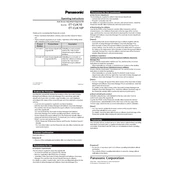
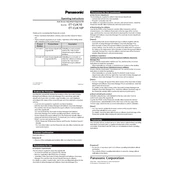
The Panasonic ET-CUK10 and ET-CUK10P are auto screen adjustment upgrade kits that facilitate the seamless integration of projectors with automated edge blending, color matching, and geometric adjustment capabilities.
To install the ET-CUK10 kit, ensure your projector is powered off. Connect the kit to the designated port on the projector as per the manual. Follow the on-screen instructions to complete the setup process.
If the auto-adjustment feature is not working, check for firmware updates for both the projector and the ET-CUK10P. Make sure the kit is securely connected and recalibrate the system using the manual adjustment settings.
The ET-CUK10 is designed to work with specific Panasonic projector models. Refer to the compatibility list in the product manual to ensure compatibility with your projector.
Regular maintenance includes checking connections for any wear or damage, ensuring firmware is up to date, and cleaning the unit's exterior with a dry cloth to prevent dust accumulation.
First, ensure that the ET-CUK10 is properly connected to the power source and the projector. Check for any visible damage to cables or connectors. If the issue persists, contact Panasonic support for further assistance.
Yes, the ET-CUK10P allows for manual geometric adjustments through the projector's settings menu. Access the geometric correction feature to make precise adjustments as needed.
To update the firmware, download the latest firmware version from Panasonic's official website. Connect the ET-CUK10 to a computer via USB, and follow the instructions provided in the firmware update guide.
If color mismatching occurs, use the color matching feature in the projector settings to recalibrate the colors. Ensure that all projectors are using the same settings and that the ET-CUK10P is configured correctly.
Yes, the ET-CUK10 supports the connection of multiple projectors to create a seamless, unified display. Utilize the edge blending and geometric correction features to ensure a smooth transition between projectors.