Panasonic ET-CUK10 Operating Instructions
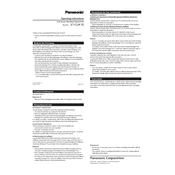
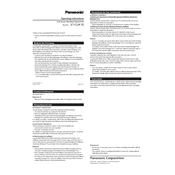
To install the Panasonic ET-CUK10, first ensure the projector is powered off and unplugged. Attach the ET-CUK10 to the designated slot on the projector, securing it with the provided screws. Refer to the user manual for detailed alignment instructions.
Ensure that the ET-CUK10 is properly connected and the screws are tightened. Check the connection pins for any damage or debris. If necessary, power cycle the projector and try reconnecting the unit.
To update the firmware, download the latest firmware version from Panasonic's official website. Connect the ET-CUK10 to a computer using a USB cable, and run the firmware update utility following the on-screen instructions.
Regularly check the ET-CUK10 for dust accumulation and clean with a soft, dry cloth. Inspect the connection points for any signs of wear or damage, and ensure firmware is up-to-date for optimal performance.
No, the ET-CUK10 is designed for compatibility with specific Panasonic projector models. Refer to the product specifications or consult Panasonic support to ensure compatibility with your projector.
Check the alignment and secure fitting of the ET-CUK10. Ensure that the projector's settings are correctly configured for the lens attachment. Consider recalibrating the projector to optimize image quality.
Perform a quick functionality test by running a projector diagnostic, if available. Ensure that the image projected is clear and that the ET-CUK10 settings are accessible through the projector's menu.
Self-repair is not recommended as it may void the warranty. For any issues, contact Panasonic support or an authorized service center for professional assistance.
Use a soft, dry cloth to gently wipe the exterior of the ET-CUK10. Avoid using cleaning solutions or water to prevent any potential damage to the unit.
Signs that the ET-CUK10 may need replacement include persistent connection issues, physical damage, or significant degradation in image quality that cannot be resolved through calibration or cleaning.