Panasonic Content Management Operating Instructions
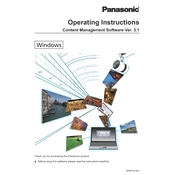
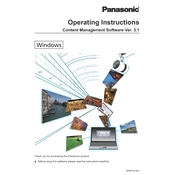
To install Panasonic Content Management Software, download the installer from the official Panasonic website. Run the installer and follow the on-screen instructions to complete the setup process. Ensure your system meets the software requirements before installation.
The minimum system requirements include a Windows 10 operating system, 4GB of RAM, and 10GB of free hard disk space. A 2.0 GHz dual-core processor is recommended for optimal performance.
First, ensure your network connection is stable. Check that the software's network settings are correctly configured. Restart the software and your device if necessary. If the problem persists, consult the user manual or contact Panasonic support for further assistance.
To back up data, navigate to the 'Settings' menu and select 'Backup'. Choose the data you wish to back up and specify the backup location. Click 'Start' to initiate the backup process. Regular backups are recommended to prevent data loss.
Open the software and go to the 'Help' menu. Select 'Check for Updates' and follow the prompts to download and install any available updates. Ensure your internet connection is active during this process.
Ensure your system meets the software's requirements and that all drivers are up to date. Check for software updates and install them. If the issue persists, try reinstalling the software or contact Panasonic support for further troubleshooting.
Yes, you can customize the user interface by navigating to the 'View' menu and selecting 'Customize'. Here, you can adjust toolbars, themes, and layout settings according to your preferences.
To import data, open the software and click on 'File', then 'Import'. Select the data file you wish to import and follow the on-screen instructions to complete the process. Supported file formats include CSV, XML, and JSON.
The software includes features such as user authentication, data encryption, and access controls to protect your information. Regular updates and patches are also provided to address security vulnerabilities.
To export reports, navigate to the 'Reports' section, select the report you wish to export, and choose 'Export' from the options menu. You can export reports in various formats such as PDF, Excel, or Word.