Panasonic CF-WEB301 Series Operating Instructions
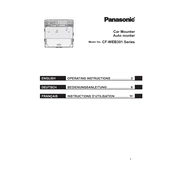
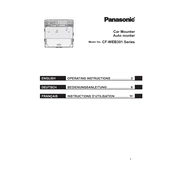
To install drivers, visit the Panasonic support website, download the appropriate drivers for your model, and follow the installation instructions provided. Ensure the drivers are compatible with your operating system version.
First, check if the power cable and adapter are properly connected. Try using a different power outlet. If the issue persists, inspect the adapter and cable for any visible damage and consider replacing them if necessary.
To perform a factory reset, turn off the device, then turn it back on while holding the reset button or following the specific reset sequence provided in the user manual. Backup important data before proceeding.
Regularly clean the device with a soft, dry cloth. Keep the software updated, and avoid exposure to extreme temperatures or moisture. Inspect and clean any ports or connectors periodically.
To connect to Wi-Fi, go to the network settings on your device, select the desired Wi-Fi network, enter the password if prompted, and confirm the connection.
Restart the device and check if the touchscreen responds. If the issue persists, ensure the screen is clean and free of debris. You may also need to recalibrate the touchscreen through the settings menu.
Consult the user manual for RAM upgrade compatibility. Power off the device, remove the back panel, and carefully replace or add RAM modules. Reassemble the device and power it on to ensure successful installation.
Ensure the device is placed on a hard, flat surface to allow proper ventilation. Clean any dust from vents and fans. Consider using a cooling pad and check for any software updates that may address overheating issues.
Reduce screen brightness, close unused applications, and disable unnecessary services like Bluetooth and Wi-Fi when not in use. Consider using power-saving modes and ensure the battery is calibrated regularly.
Check the Panasonic support website for the latest firmware updates. Download the update file and follow the instructions provided to install the firmware, ensuring the device remains powered during the process.