Panasonic CF-VPF27U, CF-VPF Series Operating Instructions
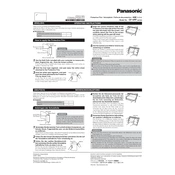
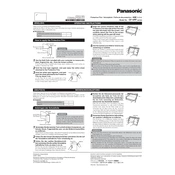
To adjust the screen brightness, use the function keys on the keyboard. Typically, you can press the 'Fn' key along with the 'F1' or 'F2' key to decrease or increase brightness, respectively.
Turn off the device and disconnect any cables. Use a soft, lint-free cloth slightly dampened with water or a mild detergent solution. Gently wipe the screen in a circular motion. Avoid using abrasive materials or excessive moisture.
Ensure that the Wi-Fi is enabled on your device. Check the Wi-Fi settings to confirm you are connected to the correct network. Restart the device and router. If problems persist, update the Wi-Fi drivers through the Device Manager.
To perform a factory reset, back up your data first. Then, restart the device and press 'F2' to enter the BIOS menu. From there, navigate to the recovery options and follow the on-screen instructions to restore factory settings.
Power off the device and remove any external connections. Turn the device over and slide the battery release latch to remove the battery. Align the new battery and slide it into place until it clicks securely.
Visit the Panasonic support website and download the latest BIOS update for your model. Follow the instructions provided with the download to install the update, usually involving running an executable file or using a USB drive.
Ensure the device is charged or connected to a power source. Remove any external peripherals and try booting again. If the problem continues, attempt a hard reset by removing the battery and power adapter, then pressing and holding the power button for 20 seconds. Reconnect power and try again.
Reduce screen brightness, turn off Wi-Fi and Bluetooth when not in use, close unnecessary applications, and use power-saving modes. Regularly calibrate the battery to maintain its health.
First, ensure the screen is clean and free of debris. Restart the device to reset the touchscreen driver. If the issue persists, update the touchscreen driver via the Device Manager or reinstall it.
Regularly clean the device to prevent dust buildup, ensure software and drivers are up-to-date, check battery health periodically, and store the device in a cool, dry place when not in use. Consider using a protective case to prevent physical damage.