Panasonic CF-VPF25U, CF-VPF Series Operating Instructions
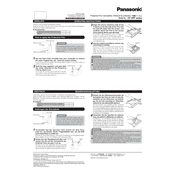
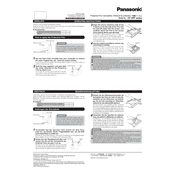
To calibrate the touchscreen, go to Control Panel > Hardware and Sound > Tablet PC Settings, and select "Calibrate". Follow the on-screen instructions to complete the calibration process.
First, ensure the device is clean and free from dust. Restart the device and try again. If the issue persists, recalibrate the touchscreen or update the touchscreen drivers from the device manager.
Reduce the screen brightness, close unnecessary applications, use power-saving mode, and ensure your device's battery is fully charged and discharged periodically to maintain its health.
Use a soft, lint-free cloth slightly dampened with water or a mild screen-cleaning solution. Avoid using harsh chemicals or abrasive materials to prevent damage.
Check that the Wi-Fi is turned on and the device is within range of the router. Restart the router and the device. If the problem continues, update the network adapter drivers and verify the network settings.
To perform a factory reset, go to Settings > Update & Security > Recovery. Under "Reset this PC", select "Get started" and choose to remove everything to revert the device to its factory settings.
Regularly update the operating system and drivers, keep the device clean, manage storage effectively, and run antivirus scans to maintain optimal performance.
Uninstall unused applications, disable startup programs, regularly update the system and drivers, and consider upgrading RAM or storage if necessary.
Ensure the device has proper ventilation and is not placed on soft surfaces. Clean the air vents and fans to remove dust buildup. If overheating persists, check for any software issues or consider professional servicing.
Use the appropriate display port (HDMI, VGA, or DisplayPort) to connect the external monitor. Then, go to Display Settings on your device to configure the display preferences and arrangement.