Panasonic CF-VPF16U, CF-VPF Series Operating Instructions
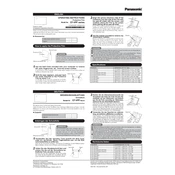
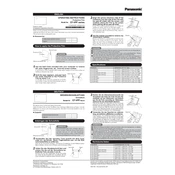
To clean the screen of the Panasonic CF-VPF16U, use a soft, lint-free microfiber cloth slightly dampened with water. Avoid using chemical cleaners, as they can damage the screen surface.
To calibrate the touchscreen, go to the Control Panel, select 'Hardware and Sound', then 'Tablet PC Settings'. In the 'Display' tab, click 'Calibrate' and follow the on-screen instructions.
If the device does not power on, ensure it is charged or connected to a power source. Check for any loose connections and try a different power outlet. If it still doesn't turn on, perform a hard reset by holding the power button for 10 seconds.
To extend battery life, reduce screen brightness, disable unnecessary background apps, and use power-saving modes. Additionally, ensure your device's software is up to date for optimal performance.
The Panasonic CF-VPF series allows for RAM upgrades. Refer to the user manual for compatible RAM specifications and installation instructions. Ensure the device is powered off and unplugged before attempting any hardware changes.
To perform a factory reset, go to 'Settings', select 'Update & Security', then 'Recovery'. Under 'Reset this PC', click 'Get started' and follow the prompts to complete the process. Note that this will erase all data on the device.
To connect to a wireless network, click the network icon in the system tray, select your desired network from the list, and enter the security key if prompted. Ensure the wireless adapter is enabled in the device settings.
If the touchscreen is unresponsive, try restarting the device. If the issue persists, perform a touchscreen calibration. Make sure your fingers are clean and dry when using the screen.
To update drivers, visit the Panasonic support website, locate your device model, and download the latest drivers. Follow the installation instructions provided. Alternatively, use Windows Device Manager to search for updates automatically.
Ensure the device is in a well-ventilated area and free from dust buildup. Check for software updates and close unnecessary applications. If the problem persists, consult Panasonic support for further assistance.