Panasonic CF-VPF13AU Operating Instructions
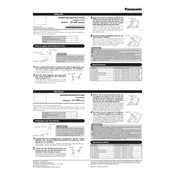
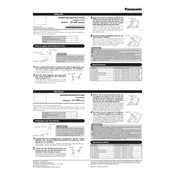
To calibrate the touch screen, go to the Control Panel, select 'Tablet PC Settings', and click on 'Calibrate'. Follow the on-screen instructions to complete the calibration process.
Check the display connections and ensure they are secure. Update the graphics driver from the manufacturer's website. If the issue persists, consider adjusting the refresh rate in the display settings.
Reduce screen brightness, disable unnecessary background applications, and use power-saving modes. Regularly calibrate the battery by fully charging and then discharging it.
Turn off the device and disconnect it from power. Use a microfiber cloth dampened with water or a screen-safe cleaner. Gently wipe the screen in circular motions. Avoid applying excessive pressure.
Visit the Panasonic support website to download the latest BIOS update. Follow the instructions provided in the readme file, ensuring the device is plugged into power during the process.
Ensure there is sufficient free disk space and consider upgrading RAM if possible. Run a full system virus scan, and disable startup programs that you don't need.
Yes, the keyboard can be replaced. Ensure the device is powered off and disconnected from all power sources. Carefully follow the repair manual or a trusted guide for disassembly and replacement.
To restore factory settings, backup your data first. Restart the device and press the recovery key (usually F2 or F9) during boot. Follow the prompts to restore the system to factory settings.
Check the power connection and ensure the battery is charged. Try a power reset by removing the battery and unplugging the power adapter, then hold the power button for 20 seconds. Reconnect and try powering on again.
Click on the network icon in the taskbar, select the desired wireless network, and enter the password if required. Ensure that the wireless adapter is enabled in the device settings.