Panasonic CF-VPF Series Operating Instructions
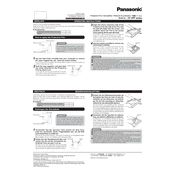
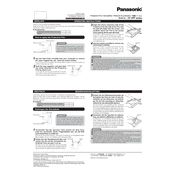
To clean the screen, turn off the device and unplug it. Use a soft, lint-free cloth slightly dampened with water or a screen cleaner. Gently wipe the screen in a circular motion without applying too much pressure. Avoid using paper towels, abrasive pads, or any cleaners containing alcohol or ammonia.
First, ensure the device is charged by connecting the power adapter and checking the charging indicator. If the device still doesn't turn on, perform a hard reset by removing the battery and pressing the power button for 20 seconds. Reinstall the battery and try turning it on again. If the problem persists, consult a professional technician.
To extend battery life, reduce screen brightness, turn off Bluetooth and Wi-Fi when not in use, close unnecessary applications, and use power-saving modes. Additionally, avoid exposing the battery to extreme temperatures and perform regular battery calibration.
To update the software, connect the device to a stable internet connection. Navigate to the 'Settings' menu, select 'Update & Security', and then choose 'Check for updates'. Follow the on-screen instructions to download and install any available updates. Restart the device after installation.
Check if the audio is muted or the volume is set too low. Ensure the correct audio output device is selected. Update audio drivers via Device Manager or the manufacturer's website. If the issue persists, try troubleshooting using the built-in Windows audio troubleshooter.
Yes, the RAM on Panasonic CF-VPF Series laptops can typically be upgraded. Refer to the user manual for compatible RAM specifications and installation instructions. Ensure the device is powered off and unplugged before performing any hardware upgrades.
Ensure the ventilation slots are not blocked and clean any dust accumulation with compressed air. Use the device on a hard surface to allow proper airflow. Consider using a cooling pad. If overheating continues, check for software updates or consult a technician.
To perform a factory reset, back up important data first. Then, go to 'Settings', select 'Update & Security', click on 'Recovery', and choose 'Get started' under 'Reset this PC'. Follow the prompts to complete the reset process.
Improve performance by uninstalling unused programs, disabling startup programs, increasing RAM, and performing regular disk cleanups and defragmentation. Ensure the operating system and all drivers are up to date. Consider upgrading to an SSD for faster data access.
Check for any physical obstructions or debris under the keys. Restart the device to see if it resolves the issue. Update or reinstall the keyboard drivers. If the problem persists, connect an external keyboard to verify functionality and seek professional repair if necessary.