Panasonic CF-VNP011AU Operating Instructions
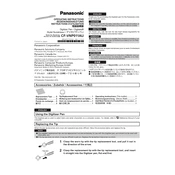
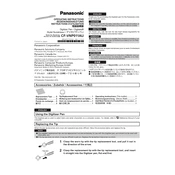
To install the Panasonic CF-VNP011AU, connect the device to your laptop's USB port. Drivers should automatically install. If not, download the necessary drivers from the Panasonic support website.
Ensure the device is properly connected. Try using a different USB port or cable. Check Device Manager for any error messages and update your drivers if necessary.
Yes, the Panasonic CF-VNP011AU is compatible with Mac. Ensure you have the correct drivers installed, which can be found on Panasonic's official website.
To clean the device, use a soft, dry cloth to gently wipe the surface. Avoid using any liquids or harsh chemicals. Regularly check the connectors for dust and debris.
The Panasonic CF-VNP011AU requires a laptop or PC with an available USB port and an operating system that supports external devices such as Windows 7 or later, or macOS.
Check the USB connection and try a different port. Restart your computer and the device. Update your drivers and ensure no other devices are interfering with the USB connection.
Yes, the Panasonic CF-VNP011AU typically comes with a one-year warranty. To claim it, contact Panasonic customer support with your purchase receipt and details of the issue.
Yes, the Panasonic CF-VNP011AU is designed to be compatible with other Panasonic Toughbook models, ensuring seamless integration and functionality.
Visit the Panasonic support website for the latest firmware updates. Download the update and follow the provided instructions to install it on your device.
Ensure the device is in a well-ventilated area and not covered. Check for any software updates or issues causing high CPU usage. If overheating persists, contact Panasonic support.