Panasonic CF-VEBU12U, CF-VEBU13U Operating Instructions
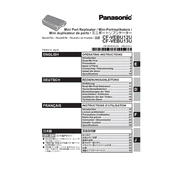
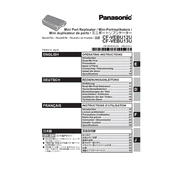
The Panasonic CF-VEBU12U and CF-VEBU13U docking stations are designed for different models of Panasonic Toughbook laptops. The CF-VEBU12U typically supports older models, while the CF-VEBU13U supports newer ones. Key differences may include connector types, port availability, and power supply compatibility. It is essential to check the compatibility with your specific Toughbook model.
To connect your Toughbook to the CF-VEBU12U docking station, align the docking connector on the bottom of your laptop with the connector on the dock. Gently press down until the laptop clicks into place. Ensure all side latches are securely fastened to prevent accidental disconnection.
If peripherals are not recognized, first ensure all connections are secure. Restart both the docking station and the Toughbook. Check for driver updates for your peripherals and the docking station. Verify that the docking station is powered on and not in a low-power state.
To update the firmware, download the latest firmware update from the Panasonic support website. Connect your Toughbook to the docking station and run the firmware update utility. Follow the on-screen instructions carefully, and ensure the docking station remains connected during the update process.
To clean your CF-VEBU12U docking station, disconnect all cables and power. Use a soft, dry cloth to wipe the exterior surfaces. For stubborn dirt, slightly dampen the cloth with water or a mild detergent. Avoid using abrasive cleaners or solvents that might damage the surface.
The CF-VEBU13U docking station is specifically designed for Panasonic Toughbook models and may not be compatible with non-Panasonic laptops due to differences in docking connector design and power requirements. It is best to use the docking station with compatible Toughbook models only.
Ensure the docking station is connected to a working power outlet and that the power cable is securely connected to the dock. Check that the Toughbook is properly seated on the docking station. If the issue persists, try using a different power cable or adapter, and inspect for any visible damage to the connectors.
The CF-VEBU12U docking station features side latches that can be closed to secure the Toughbook in place. Additionally, you can use a cable lock attached to the docking station's security slot to physically secure the docking station to a desk or other immovable object.
Yes, the CF-VEBU13U docking station supports multiple monitor connections through its available video output ports. Check the specifications for the exact number and type of ports available, and configure your Toughbook's display settings to extend or duplicate the screen as needed.
Before removing your Toughbook, close any open files and shut down or put the device into sleep mode. Unlock the side latches, if present, and gently lift the Toughbook upwards to disconnect it from the docking station. Ensure that all peripheral connections are safely detached.