Panasonic CF-VEBU08U Operating Instructions
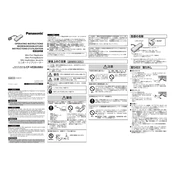
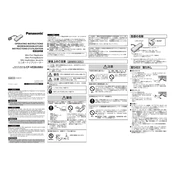
To connect the Panasonic CF-VEBU08U to your laptop, ensure both devices are powered off. Align the docking connector on the laptop with the port on the CF-VEBU08U, and gently press them together until you hear a click, indicating a secure connection.
First, check the power cable and ensure it is securely connected to the CF-VEBU08U and a working power outlet. If the problem persists, inspect the connectors for debris or damage and try a different power outlet or cable if available.
Yes, the CF-VEBU08U includes multiple ports such as USB, HDMI, and Ethernet, allowing you to connect various external peripherals like keyboards, mice, monitors, and network cables.
To update the firmware, download the latest firmware from Panasonic's support website, connect the dock to your laptop, and follow the on-screen instructions provided with the firmware update file. Ensure the device remains connected and powered during the update process.
To clean the CF-VEBU08U, power off and unplug it. Use a soft, dry cloth to wipe the exterior surfaces. For stubborn dirt, slightly dampen the cloth with water. Avoid using harsh chemicals or abrasive materials to prevent damage.
Ensure that the CF-VEBU08U is securely connected to your laptop and the power supply is functioning. Check for updated drivers on the Panasonic support site and install them if necessary. Restart your laptop to see if it recognizes the dock.
The CF-VEBU08U is specifically designed for Panasonic Toughbook models. While it might physically connect to other laptops with similar ports, compatibility and functionality are not guaranteed.
To safely disconnect, first ensure that all applications using peripherals connected to the dock are closed. Then, power off the laptop and press the dock's release button before gently separating the devices.
Verify that the HDMI or DisplayPort cable is properly connected to both the monitor and the dock. Ensure the monitor is powered on and set to the correct input source. Try a different cable or port if the issue continues.
Yes, the CF-VEBU08U can be used as a charging station for compatible devices by connecting them via the available USB ports while the dock is connected to a power source.