Panasonic CF-VEBU06W v3 Operating Instructions
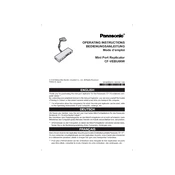
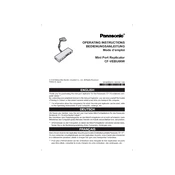
To connect the Panasonic CF-VEBU06W to your Toughbook, ensure that the docking station is powered off. Align the docking connector on the Toughbook with the port on the docking station, and gently press down until it clicks into place.
Check that the power adapter is properly connected to the docking station and the power outlet. Verify that the Toughbook is seated correctly on the docking station. If the issue persists, inspect the power adapter and cables for any damage.
To clean the docking station, unplug it from power and disconnect all devices. Use a soft, dry cloth to wipe the surfaces. Avoid using harsh chemicals or abrasive materials. Regularly check the connectors for dust and debris.
The Panasonic CF-VEBU06W docking station is compatible with Panasonic Toughbook models such as CF-19 and CF-20. Always refer to the user manual or Panasonic support for the latest compatibility information.
First, ensure that the Toughbook is properly docked. Check that the USB devices are functioning correctly when connected directly to the Toughbook. Restart the Toughbook and reconnect the USB devices to the docking station.
Yes, the Panasonic CF-VEBU06W supports multiple external monitors. Connect the monitors to the available VGA or HDMI ports on the docking station. Adjust display settings on your Toughbook to extend or duplicate screens.
Firmware updates for the Panasonic CF-VEBU06W are typically released by Panasonic. Visit the official Panasonic support page, download the update package, and follow the provided instructions to apply the firmware update.
Ensure that the Ethernet cable is securely connected to both the docking station and the network source. Check the network settings on your Toughbook to confirm it is set to use the Ethernet connection. Restart the Toughbook if necessary.
It is recommended to remove any protective cases from the Toughbook before docking to ensure a secure connection. Cases can interfere with the alignment and connection to the docking station.
To safely disconnect your Toughbook, first ensure that all operations are saved. Then, press the eject button on the docking station, if available, or gently lift the Toughbook to disconnect it.