Panasonic CF-VEBU05AU v2 Operating Instructions
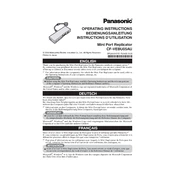
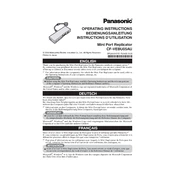
To connect the CF-VEBU05AU to your Toughbook, align the docking connector on the bottom of your Toughbook with the connector on the port replicator. Press down firmly until you hear a click, indicating a secure connection.
Ensure that the power adapter is correctly connected to the CF-VEBU05AU and that the power outlet is functional. Check for any visible damage to the cables. If the issue persists, try using a different power adapter or consult Panasonic support.
The CF-VEBU05AU is specifically designed for certain Panasonic Toughbook models. Using it with incompatible models may result in connectivity issues or damage. Always refer to Panasonic's compatibility list before use.
First, ensure the device is properly docked. Then, check if the USB device is recognized on another computer. Update the USB drivers on your Toughbook and try resetting the port replicator by disconnecting and reconnecting it.
To clean the CF-VEBU05AU, use a soft, dry cloth to wipe down the surfaces. Avoid using harsh chemicals or liquids. Regularly check and clean the connectors to ensure optimal performance.
Yes, the CF-VEBU05AU supports multiple external monitors. Check the available video output ports and ensure your monitors are compatible with these connections. Adjust your display settings on your Toughbook to configure multiple displays.
Verify that the docking station is securely connected. Restart your Toughbook and check the device manager for any errors. Ensure that all drivers are up to date and consult Panasonic support if the issue persists.
Visit the Panasonic support website to check for any available firmware updates for the CF-VEBU05AU. Follow the provided instructions carefully to download and install the updates.
While the CF-VEBU05AU itself does not contain a battery, it can be used with a Toughbook that is running on battery power. However, for extended use, it's recommended to connect it to an external power source.
The indicator lights on the CF-VEBU05AU typically show power status, connectivity, and charging status. Refer to the user manual for specific light patterns and their meanings.