Panasonic CF-VEBP12U v2 Operating Instructions
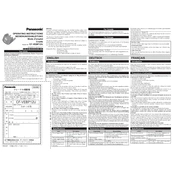
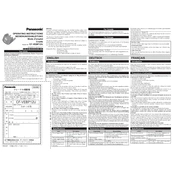
The Panasonic CF-VEBP12U features a durable design, multiple USB ports, HDMI output, VGA port, and a power connector. It is designed to expand the connectivity options for the Panasonic Toughbook series.
To connect to an external monitor, use the HDMI or VGA port on the docking station. Simply connect the appropriate cable from the docking station to the monitor and ensure the input source on the monitor is set correctly.
First, ensure the docking station is properly connected to your Toughbook. Check for any physical damage to the ports. If the issue persists, try connecting a different device to the USB ports. If none work, reinstall the USB drivers or consult Panasonic support.
Yes, the docking station can charge your Toughbook while it is docked, provided it is connected to a power source using the supplied power adapter.
Currently, the CF-VEBP12U does not require firmware updates. For any updates, check Panasonic's official website or contact their customer support for guidance.
To clean the docking station, unplug it from all power sources. Use a soft, dry cloth to wipe down the exterior. For stubborn spots, lightly dampen the cloth with water. Avoid using harsh chemicals or submerging any parts in liquid.
Ensure the docking station is securely connected to the Toughbook. Restart the Toughbook and check the connection again. If the issue persists, verify that the docking station's connectors are clean and undamaged. Consider reinstalling any relevant drivers.
The CF-VEBP12U is specifically designed for compatibility with Panasonic Toughbook models. Using it with other devices is not recommended and may not be supported.
Yes, the Panasonic CF-VEBP12U typically comes with a limited warranty. The terms can vary, so it's advisable to check the documentation provided at the time of purchase or contact Panasonic support for details.
Start by checking all physical connections and ensuring the docking station is powered. Restart the connected device and the Toughbook. Update drivers and firmware, if applicable. If problems persist, test the docking station with another Toughbook to rule out hardware failure.