Panasonic CF-VEB522 Operating Instructions
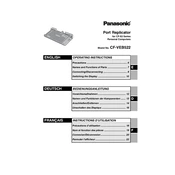
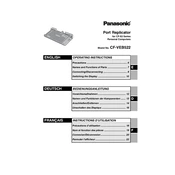
To connect the Panasonic CF-VEB522 to a projector, use a compatible VGA or HDMI cable. Connect one end of the cable to the docking station's output port and the other end to the projector's input port. Ensure both devices are powered on and select the correct input source on the projector.
To dock the Toughbook, align it with the docking station connectors and gently press down until it clicks into place. To undock, press the eject button on the docking station and lift the Toughbook away from the dock. Ensure the Toughbook is in a stable position when docking or undocking.
If USB ports are not working, first check the connection between the docking station and the Toughbook. Ensure that the Toughbook is properly docked. Try connecting the USB device to another port, or test the device on another computer to rule out device faults. Restart the Toughbook if issues persist.
Yes, the CF-VEB522 supports multiple monitors. Connect the monitors to the available VGA, HDMI, or DisplayPort outputs on the docking station. You may need to configure the display settings in your operating system to extend or duplicate the screens as desired.
Routinely check the docking station for dust accumulation, especially around the connectors. Use a dry, lint-free cloth to clean the exterior. Avoid using liquid cleaners. Ensure all cables are securely connected and inspect for any visible damage to ports or connectors.
Check the audio cable connections between the docking station and the speakers. Ensure the audio output on your Toughbook is set to the correct device. Update audio drivers if needed and test with a different audio cable or speakers to identify the problem source.
Ensure the Toughbook is properly aligned and securely docked. Check for any physical obstructions or debris in the docking connectors. Restart both the Toughbook and the docking station. If the issue persists, try updating the docking station firmware or contact Panasonic support.
The CF-VEB522 is specifically designed for compatibility with certain Toughbook models. Refer to the docking station's documentation to verify if your Toughbook model is supported. Using incompatible models can result in connectivity issues or damage.
Download the latest firmware from the Panasonic support website. Connect the docking station to your Toughbook, run the firmware update utility, and follow the on-screen instructions. Ensure the Toughbook is docked and remains powered during the update process.
The CF-VEB522 requires a compatible AC adapter, typically specified in the product manual. Ensure the adapter is connected to a stable power source. Using an incorrect power supply can lead to performance issues or damage.